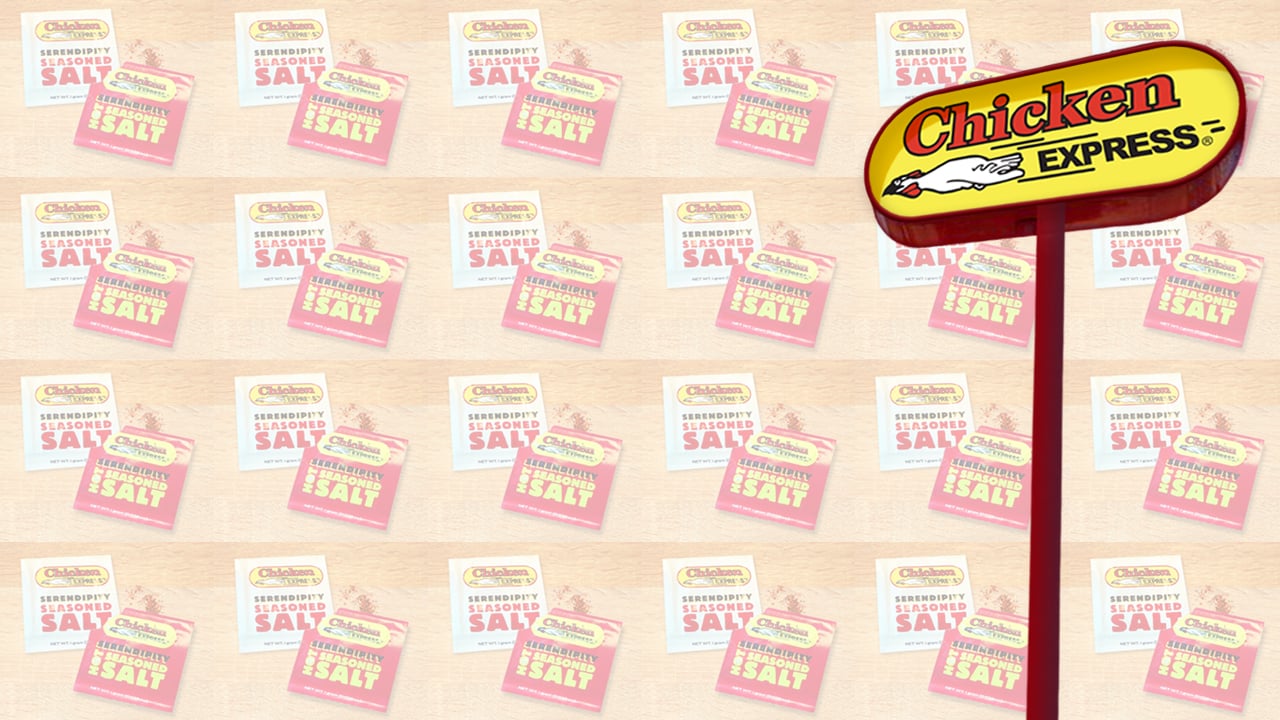How to Use Your Zoom Background on Desktop:
- Click the download link below your favorite background. The image will open in a new window.
- Drag the image from your browser onto your desktop.
- Download the Zoom appfor Mac or Windows
- Open the app and sign in
- In the upper right corner, click your profile picture and then click on “Settings”
- In the left menu, click “Virtual Background” (if you don’t see this, log in to the Zoom website, go to “Settings” and toggle on “Virtual Background”)
- In the “Virtual Background” menu, click the (+) icon
- Select and upload your new Chicken EÒ background
- You may notice that the Chicken EÒ logo is backwards. However, to others, the logo will appear as normal.
How to Use Your Zoom Background on Mobile:
- Click the download link below your favorite background. The image will open in a new window.
- Hold down the image and select "Add to Photos."
- Download the Zoom app for iOSto iPhone or iPad
- Open the app, sign in, and join a meeting
- Tap the three dots in the bottom right to open the “More” menu
- Tap “Virtual Background”
- Select and upload your new Chicken EÒ background
Note: to use Zoom backgrounds, your Mac OS version needs to be 10.13 or higher and your processor must be an Intel Core i5 with a quad-core or better.